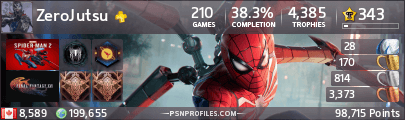But first, let's check how your computer runs!
1. Go to Task Manager by pressing Atl+Ctrl+Del.
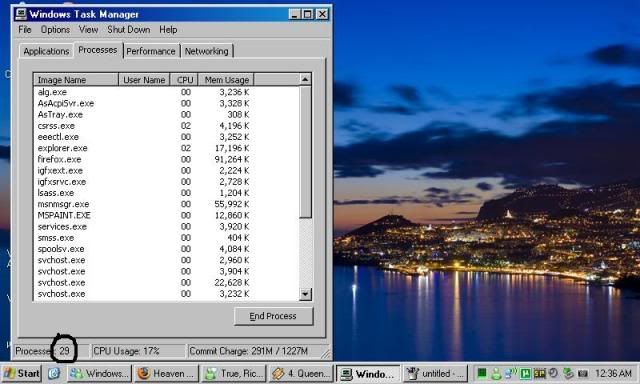
I want you to look at how many processes you are running with no windows open other than this window and the task manager window. If you are running over 30 processes (XP and older computers; Vista, maybe 40), you have too much running already. If you really want to know how much you should be running, go to Safe Mode (press F8 before Windows boots up), open task manager, and check the number of processes. You should try and stay close to that number.
I'm running 29 processes at the moment I took that picture, but that's with MSN, Firefox, Winamp, Paint, and uTorrent running. So I'm usually running 24 processes.
Now then! On to the good stuff. Some of the things I'm going to show you are easy to do, some can potentially mess up your computer if you don't know what you're doing. I'll warn you as I go along.
First things first: Run basic maintenance.
1. Run Disc Cleanup and Disk Defragmenter. Click Start->Programs->Accessories->System Tools. I recommend running them one at a time, since defragmenting takes a LONG time. Run these two programs once every two weeks to once a month.
2. Download Anti-spyware and Anti-virus software if you haven't yet. I recommend Ad-aware or Spybot for Spyware and Avast for Viruses. If you have Norton/McAfee, GET RID OF IT. It is TRASH. Do these two once a week. And make sure it is updated. And again, run these two one at a time...run a full system scan if it's your first time running it.
Ok, now to some of the good stuff.
1. Download and install CCleaner. This is a good maintenance program. This program just cleans up everything for you. Let's go step by step on this one.
A. Cleaner
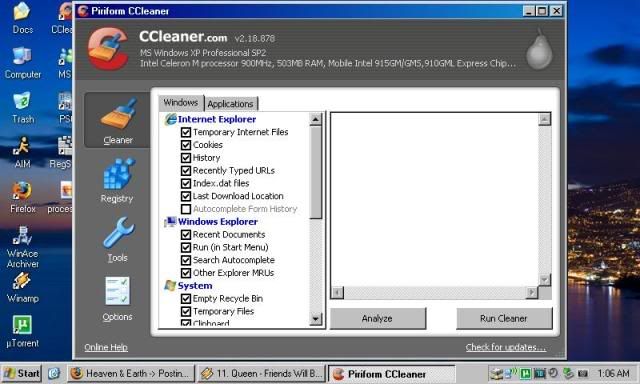
a. Click Analyze. You should close any internet browsers before you do this. Check how much space is going be removed.
b. Click Run Cleaner. This will remove all temporary internet files, so your browsing history and cookies are going to be removed! If you don't want that to happen, you can click on The icon of Internet Explorer (or whatever browser you use) to deselect it, and it will skip cleaning out temporary internet files.
B. Registry
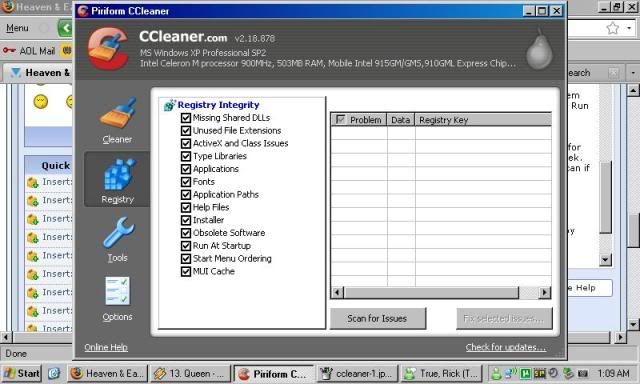
a. Click Scan For Issues. This searches for dead registries from uninstalled programs, and other stuff.
b. Click Fix Selected Issues. A prompt will ask you to make a backup of your registry. I don't make backups but that's just me. Click "Yes" or "No" accordingly. Another prompt will pop up. Click Fix All Issues. Click Close when you're done.
C. Tools
Tools is a two-parter, and this is where it gets a bit complicated. Messing with the next two things will affect your computer performance, good or bad.
a. Uninstall
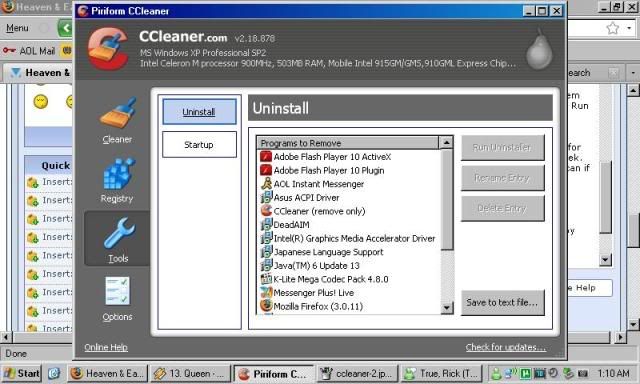
i. Uninstall any browser toolbars unless you actually use them. I never use any toolbars so I just get rid of it.
ii. Uninstall any programs that you KNOW you don't use. I would be very careful in doing this, you might uninstall software that is necessary to run your computer! If you're not sure, you can ask me. =)
iii. If you go on LC, you might have several different versions of Sun Java. You can uninstall the duplicates, just keep the latest version.
b. Startup
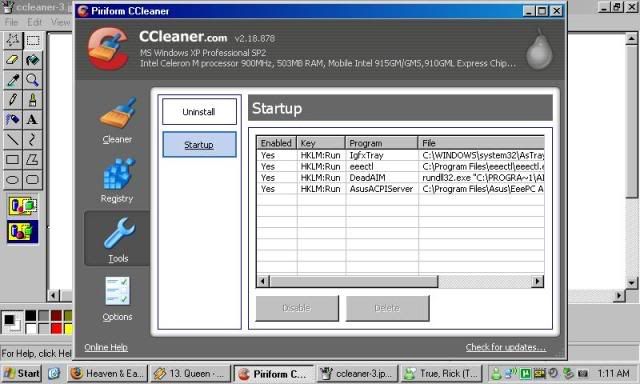
You can pretty much get rid of everything in here and speed up your computer boot up. Don't worry about this deleting programs, because it won't. However, there's some things in here that are useful to have on startup. I'd try disabling all of them first, then see if you like it, then turn on the ones you want to be on and delete the rest. If you have to scroll down to see all of the startup items, you have TOO MUCH.
WHEW! That's it!...for now. I'll edit this post to add more stuff later on.
PM me if you have any questions or comments. I can't answer everything about computers, but I'll try to.
Edited by JoHamSandwich, 15 June 2009 - 09:07 AM.